目次
VroidのアバターをUnityで動かす
VRoidで作成したアバターをUnityで動かします。
背景とモーションは、Unity Assetsからダウンロードし、VRoidで作成して、VRM書式で取り込んだアバーターを動かします。アバターを動かすScriptは、C#で作成しました。
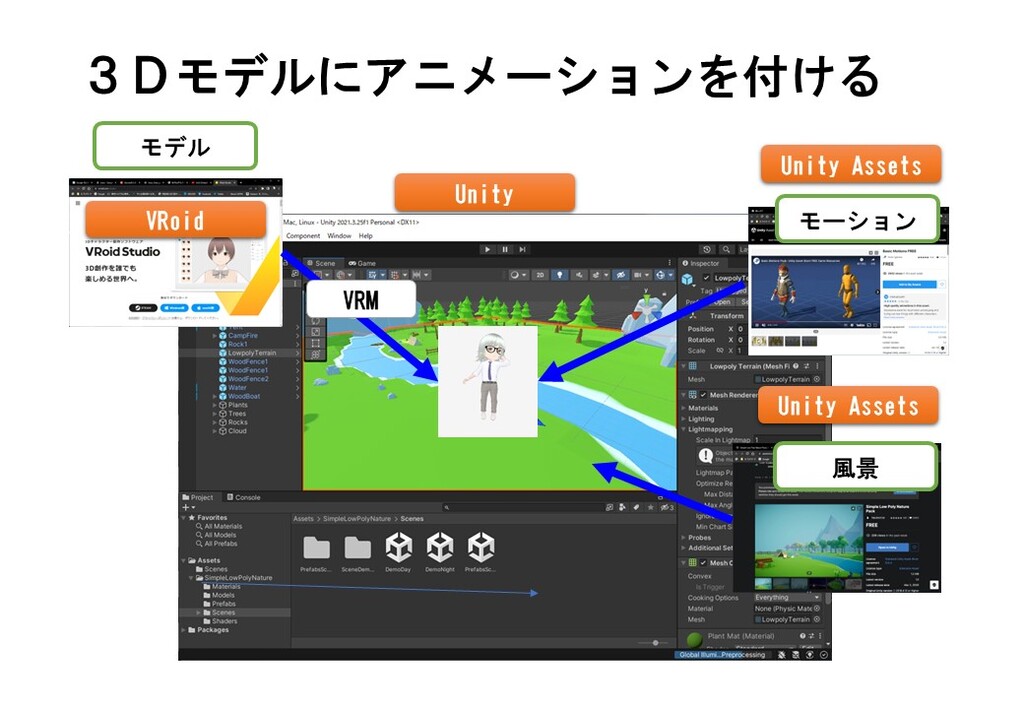
VRoidでアバターを作成する
Unityで取り込みできる3Dモデルを作ります。
アバターの作成方法をこちらを参考にしてください
あわせて読みたい

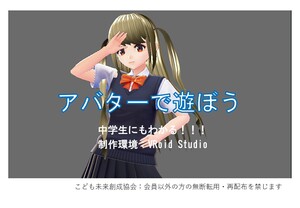
アバターを作ってVRサイトで使う
メタバースサイト(Cluster)に自分で作ったアバターで参加しましょう アバターの作成には、VRoidを使います。 https://www.youtube.com/watch?v=E7_VVcy3iJk 【VRサ...
Vroid
VRoid Hub

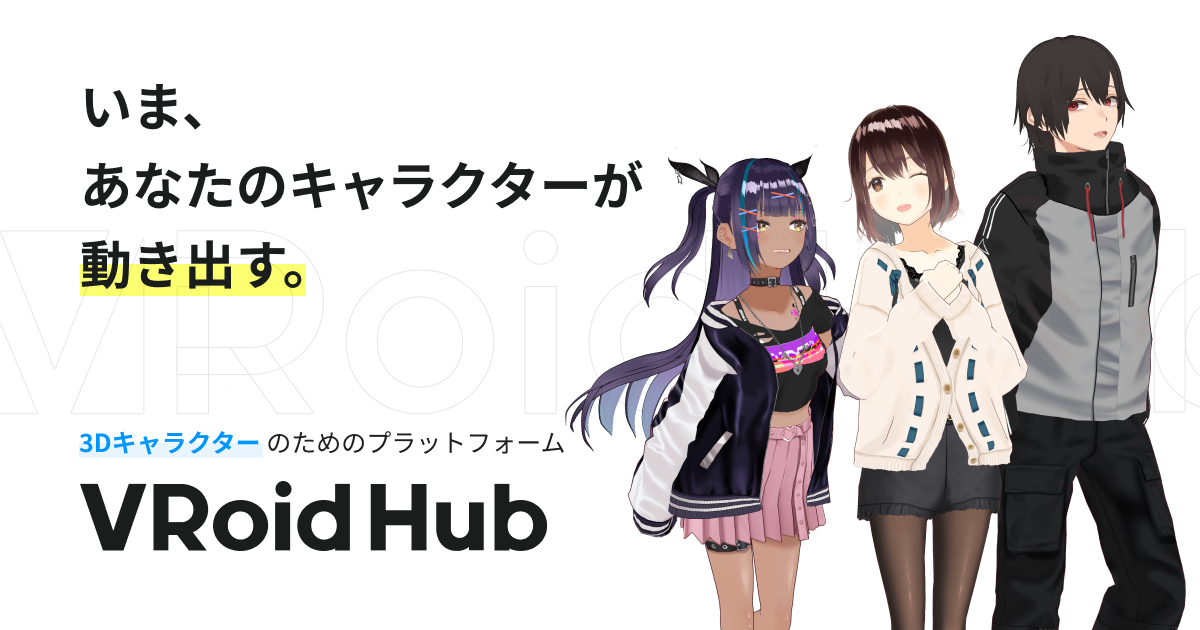
VRoid Hub
VRoid Hubは、3Dキャラクターのための投稿・共有プラットフォームです。モデルデータをアップロードするだけでキャラクターが活き活きとアニメーションするプロフィールペ...
サンプルモデルを選択します。
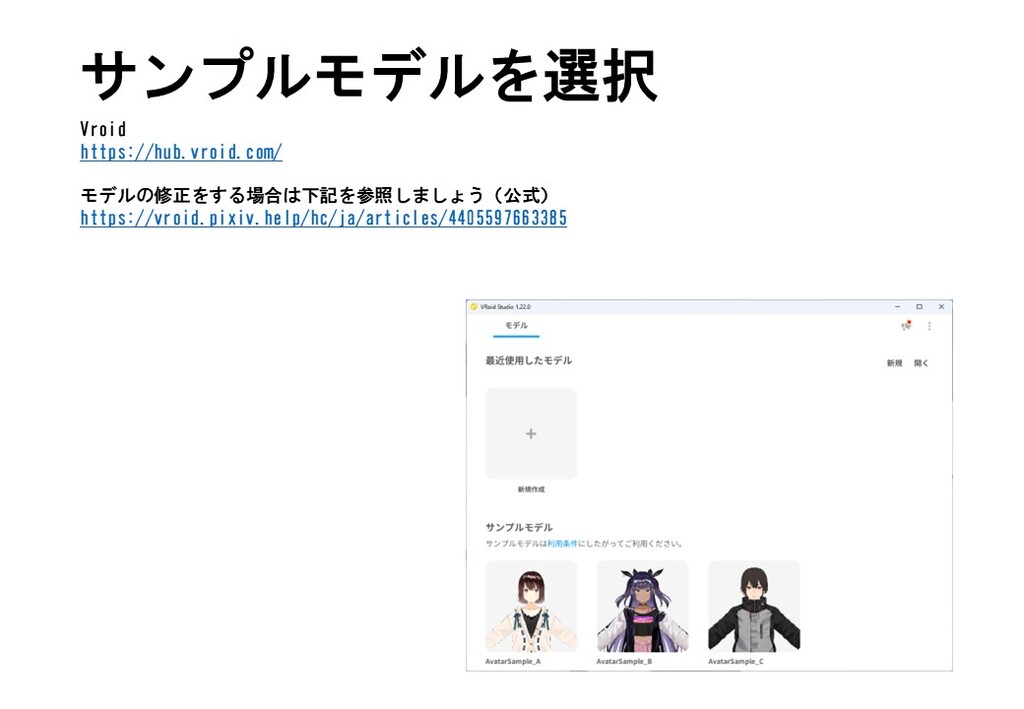
VRM書式でエクスポートします。
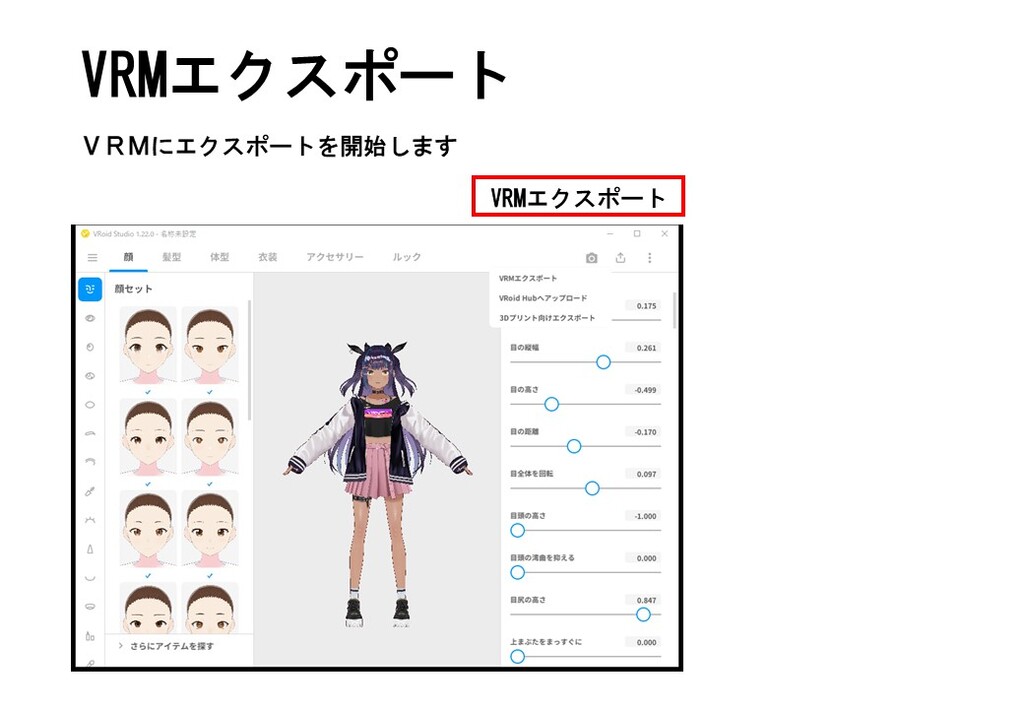
フォーマットの諸域を指定します。
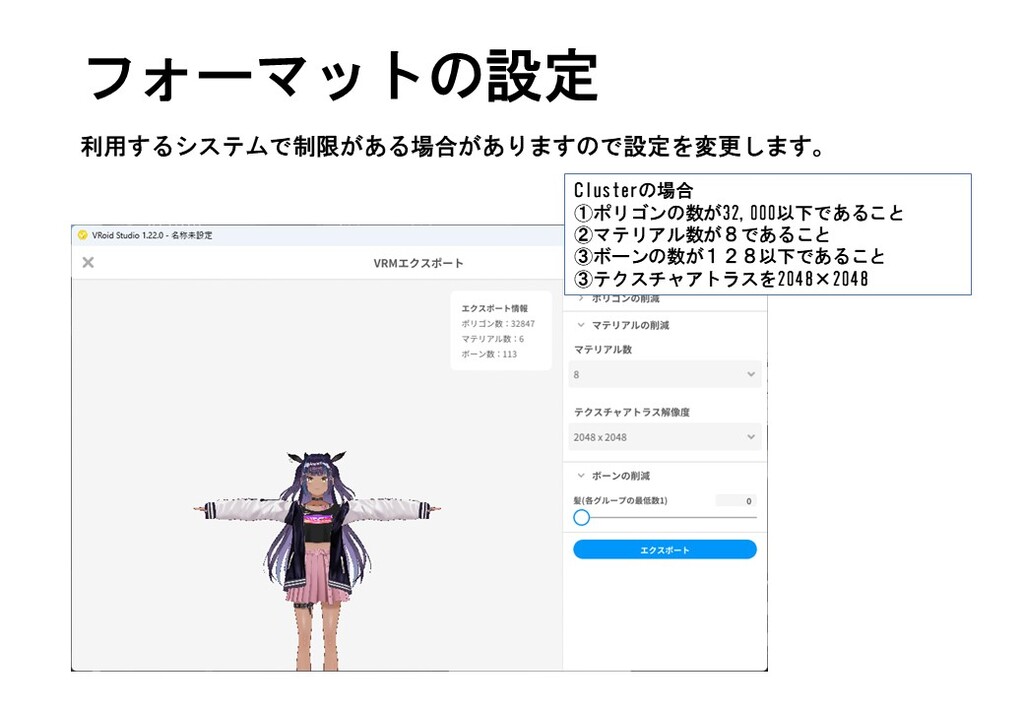
Unity Assetsの入手
下記のアセットを入手します。
Simple Low Poly Nature Pack
あわせて読みたい


Simple Low Poly Nature Pack | 3D Landscapes | Unity Asset Store
Elevate your workflow with the Simple Low Poly Nature Pack asset from NeutronCat. Find this & other Landscapes options on the Unity Asset Store.
Basic Motions FREE
あわせて読みたい


Basic Motions FREE | 3D Animations | Unity Asset Store
Elevate your workflow with the Basic Motions FREE asset from Kevin Iglesias. Find this & other Animations options on the Unity Asset Store.
Unityを起動します
Unity プロジェクトを作成します。 VRoidやBlenderで作成した人型3Dモデルを取り込む為にUnityに、UniVRMをインストールします。 3Dモデルが移動する為のステージを作成します。

UnityとUnity AssetsのID登録
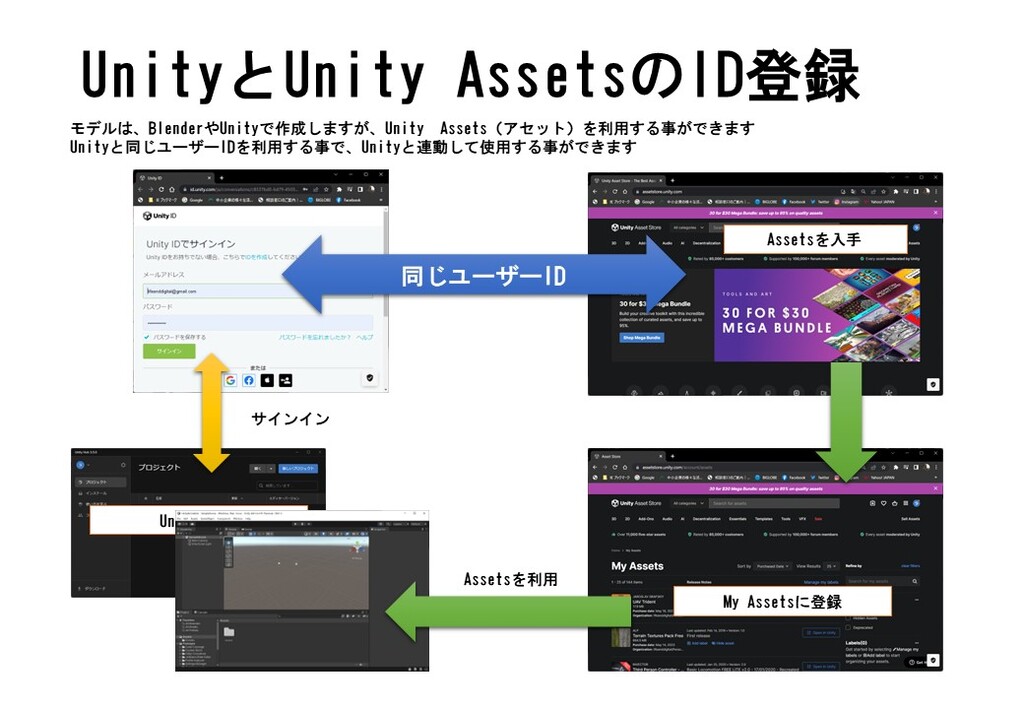
おもなAssets
RPG用パック Simple Low Poly Nature Pack https://assetstore.unity.com/packages/3d/environments/landscapes/simple-low-poly-nature-pack-157552 モーションキット Dance Animations FREE https://assetstore.unity.com/packages/3d/animations/dance-animations-free-161313 Basic Motions FREE https://assetstore.unity.com/packages/3d/animations/basic-motions-free-154271 Unity のスターターキット 一人称 Starter Assets - First Person Character Controller | URP https://assetstore.unity.com/packages/essentials/starter-assets-first-person-character-controller-urp-196525 三人称 Starter Assets - Third Person Character Controller https://assetstore.unity.com/packages/essentials/starter-assets-third-person-character-controller-196526 地面用テクスチャ Terrain Textures Pack Free https://assetstore.unity.com/account/assets Outdoor Ground Textures https://assetstore.unity.com/packages/2d/textures-materials/floors/outdoor-ground-textures-12555 制服ユニティちゃん https://unity-chan.com/download/releaseNote.php?id=TPK-Hmnd-Kohaku_B
Simple Low Poly Nature Packを使う
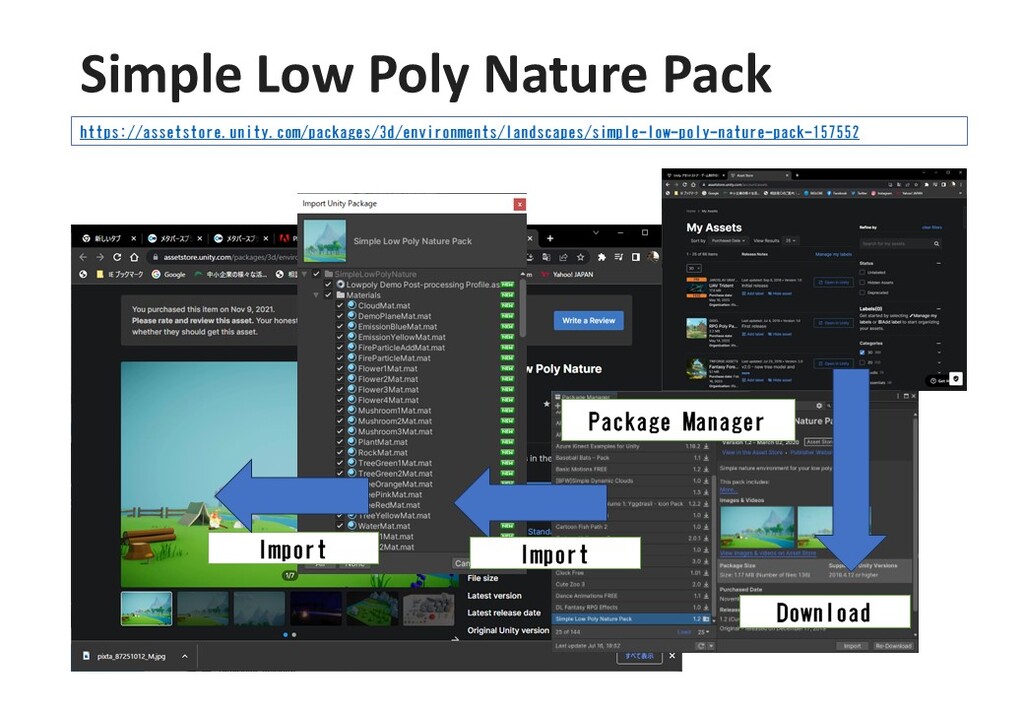
Basic Motions FREEを使う
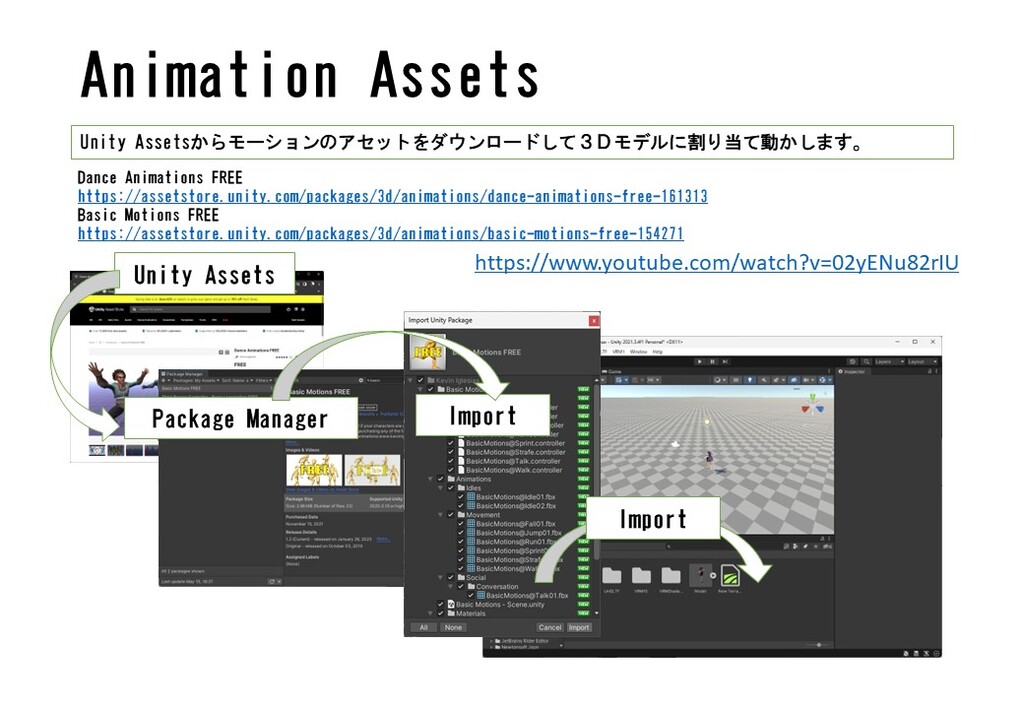
Unityでシーンを作る
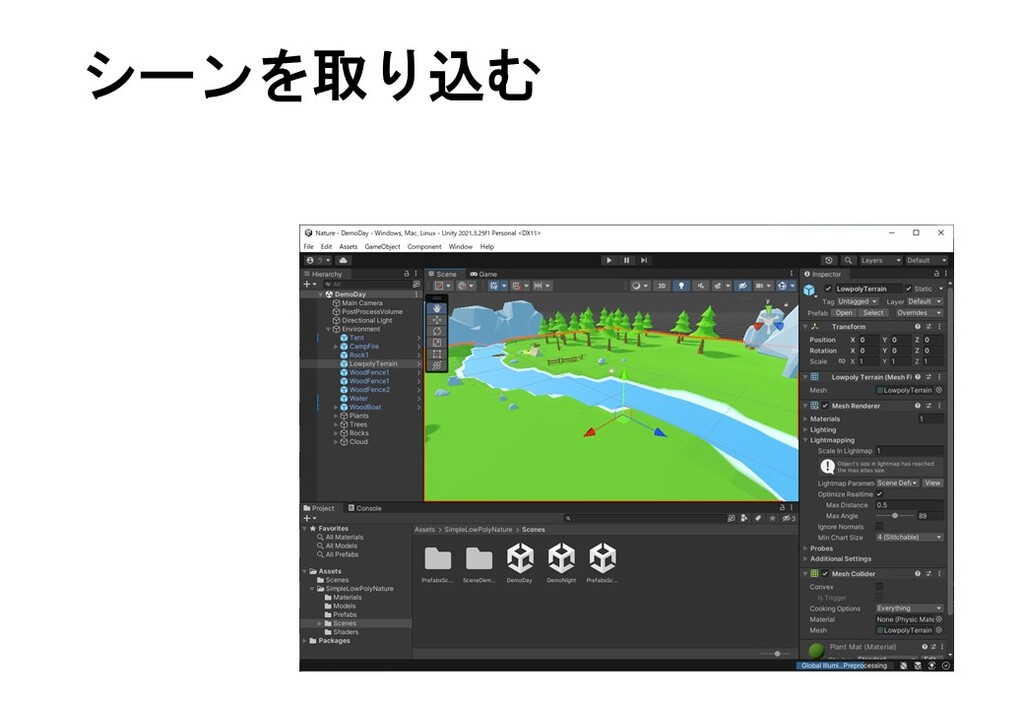
UniVRMインポート
UniVRM ダウンロード
VRM 0.x Import/Export がVRoid対応になります。
GitHub

Releases · vrm-c/UniVRM
UniVRM is a gltf-based VRM format implementation for Unity. English is here https://vrm.dev/en/ . 日本語 はこちら https://vrm.dev/ - vrm-c/UniVRM
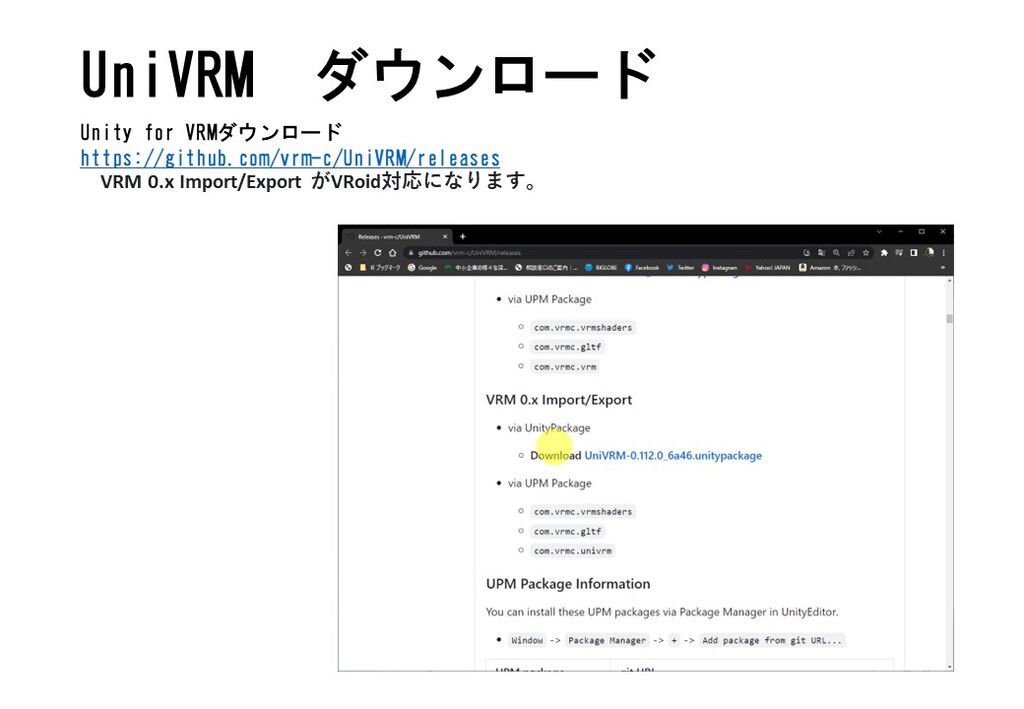
UniVRMインポート
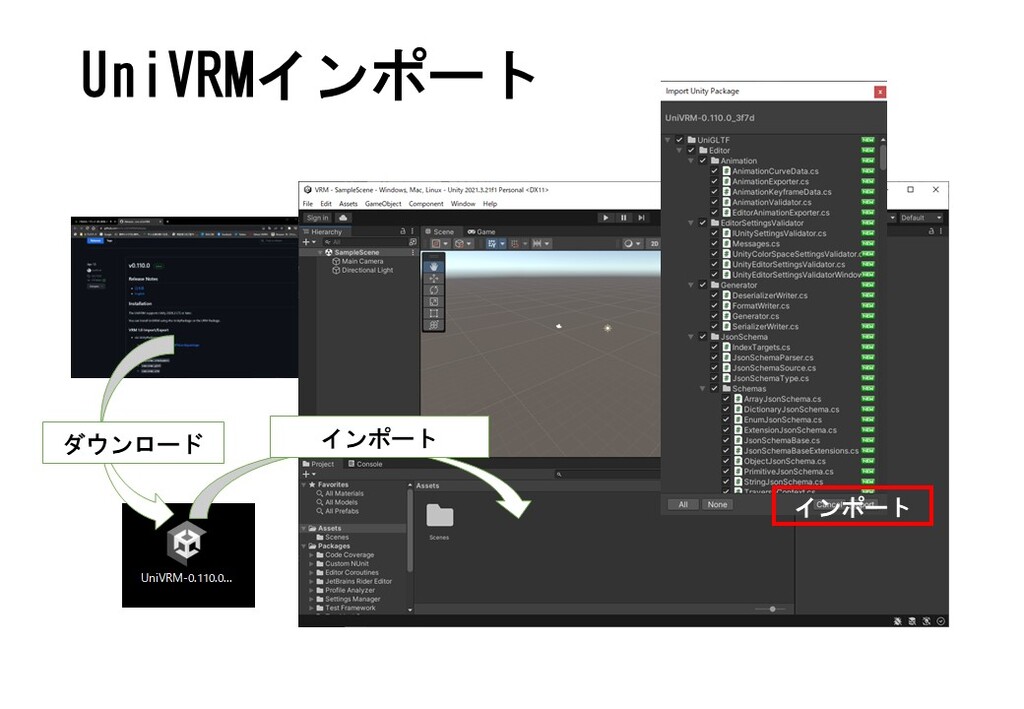
アバターをインポート
VRMフォーマットのファイルをAssetsの中にドラック&ドロップするとインポートされます。 インポートされると、アニメーション等が付随したPrefubが作成されます。 作成された、PrefubをHierarchyにドラック&ドロップします
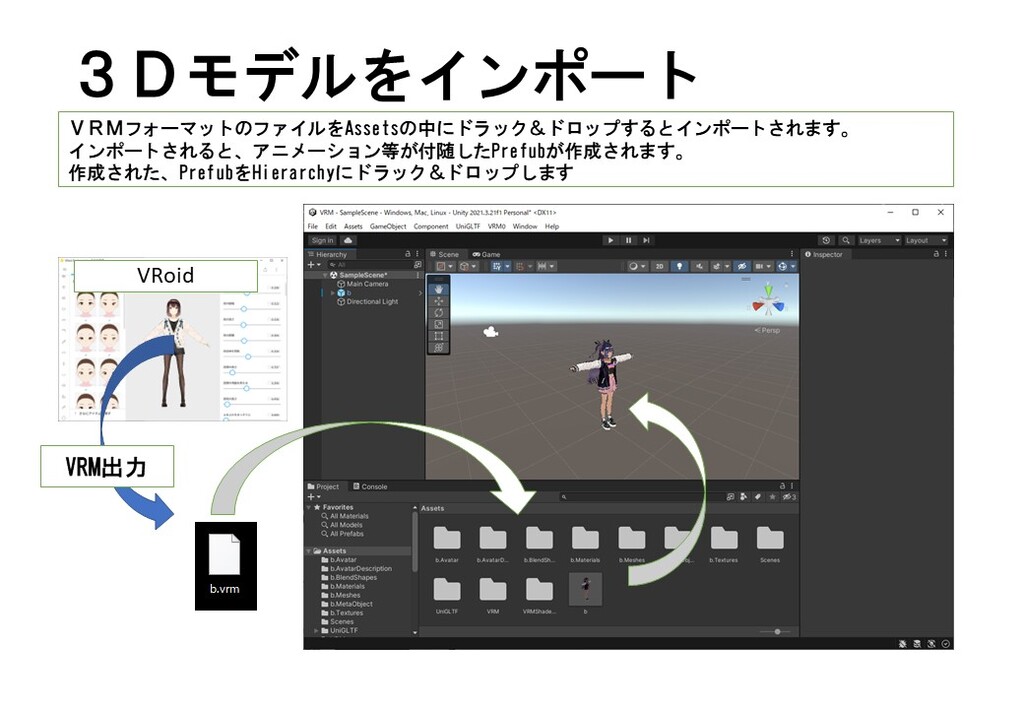
MoveControllerの追加
MoveControllerを作成して、アバターの操作を行います。 WSADキーやアローキーでアバターの移動を行います。
1)Assets にScriptsフォルダーを作成 2)3DObject→Create→C# Scriptでスクリプトを作成 3)名前を”CameraScript”とします 4)CameScript を Hierarchy内の MainCamera へドラッグ&ドロップします 5)スクリプトのターゲットを【モデル名]にします
using System.Collections;
using System.Collections.Generic;
using UnityEngine;
public class MoveController : MonoBehaviour
{
private Animator animator;
// Start is called before the first frame update
void Start() {
animator = GetComponent<Animator>();
}
// Update is called once per frame
void Update() {
if (Input.GetKey(KeyCode.UpArrow) || Input.GetKey(KeyCode.W)) {
animator.SetBool("Walk", true);
transform.position += transform.forward * 0.01f;
} else {
animator.SetBool("Walk", false);
}
if (Input.GetKey(KeyCode.DownArrow) || Input.GetKey(KeyCode.S)) {
animator.SetBool("Back", true);
transform.position -= transform.forward * 0.01f;
} else {
animator.SetBool("Back", false);
}
if (Input.GetKey(KeyCode.RightArrow) || Input.GetKey(KeyCode.D)) {
transform.Rotate(0.0f, 1.0f, 0.0f);
}
if (Input.GetKey(KeyCode.LeftArrow) || Input.GetKey(KeyCode.A)) {
transform.Rotate(0.0f, -1.0f, 0.0f);
}
}
}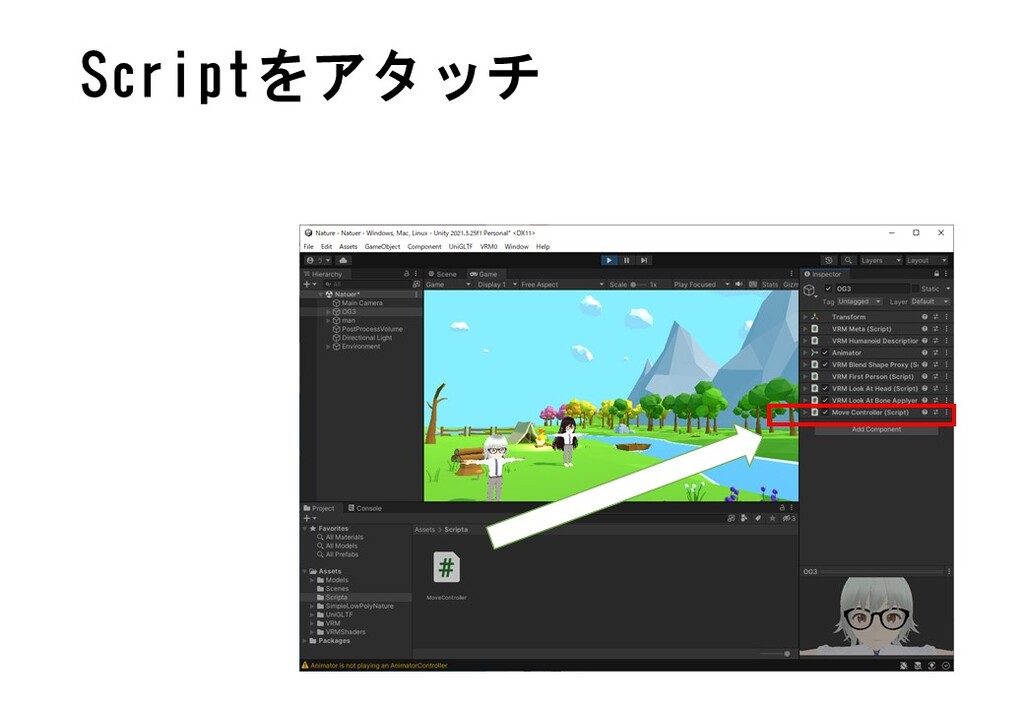
アバター へカメラの追従
スクリプトの作成
1)Assets にScriptsフォルダーを作成 2)3DObject→Create→C# Scriptでスクリプトを作成 3)名前を”CameraScript”とします 4)CameScript を Hierarchy内の MainCamera へドラッグ&ドロップします 5)スクリプトのターゲットを【モデル名]にします
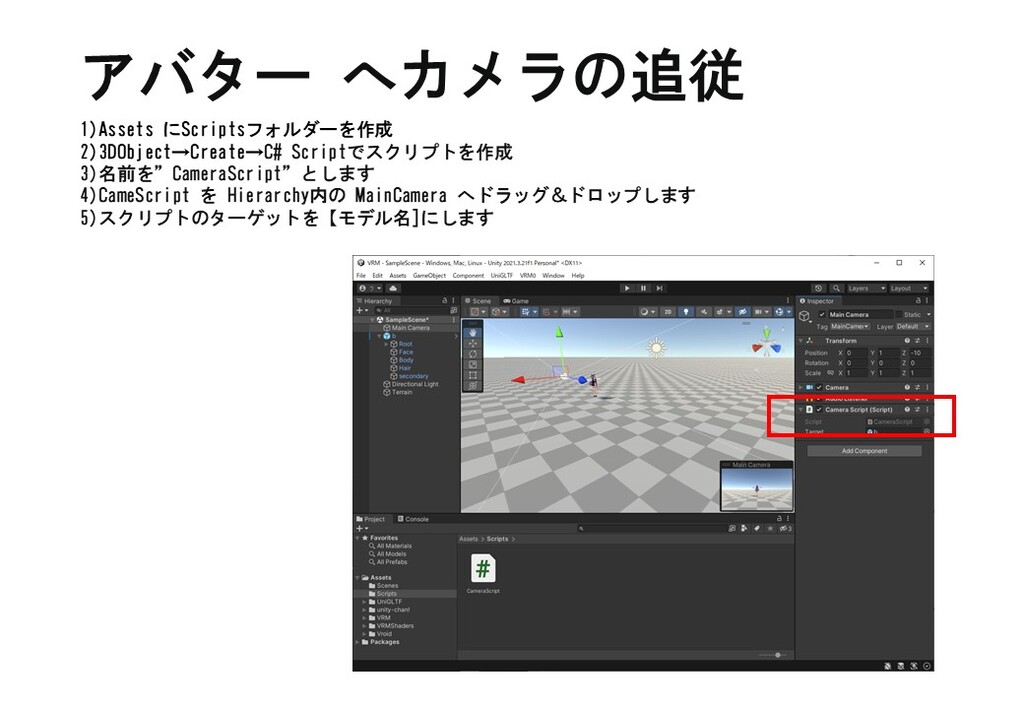
using System.Collections;
using System.Collections.Generic;
using UnityEngine;
public class CameraScript : MonoBehaviour
{
public GameObject target;
private Vector3 distance;
// Start is called before the first frame update
void Start()
{
distance = transform.position - target.transform.position;
}
// Update is called once per frame
void Update()
{
transform.position = target.transform.position + distance;
}
}
TargetをモデルにするTargetをモデルにする
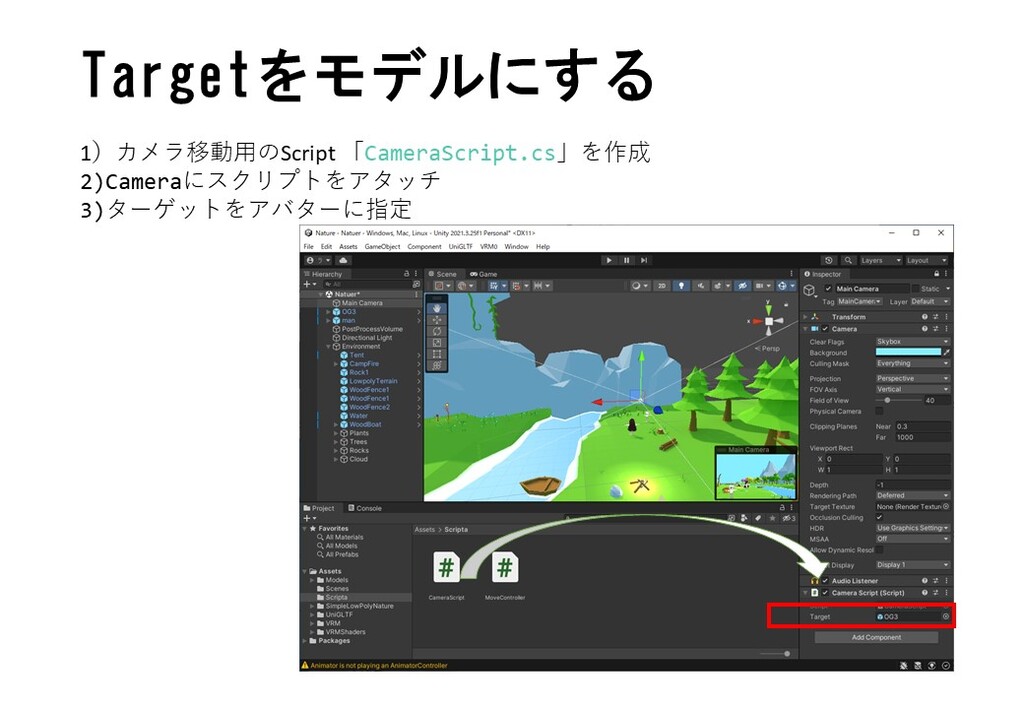
モーション追加
Animatorを選択する
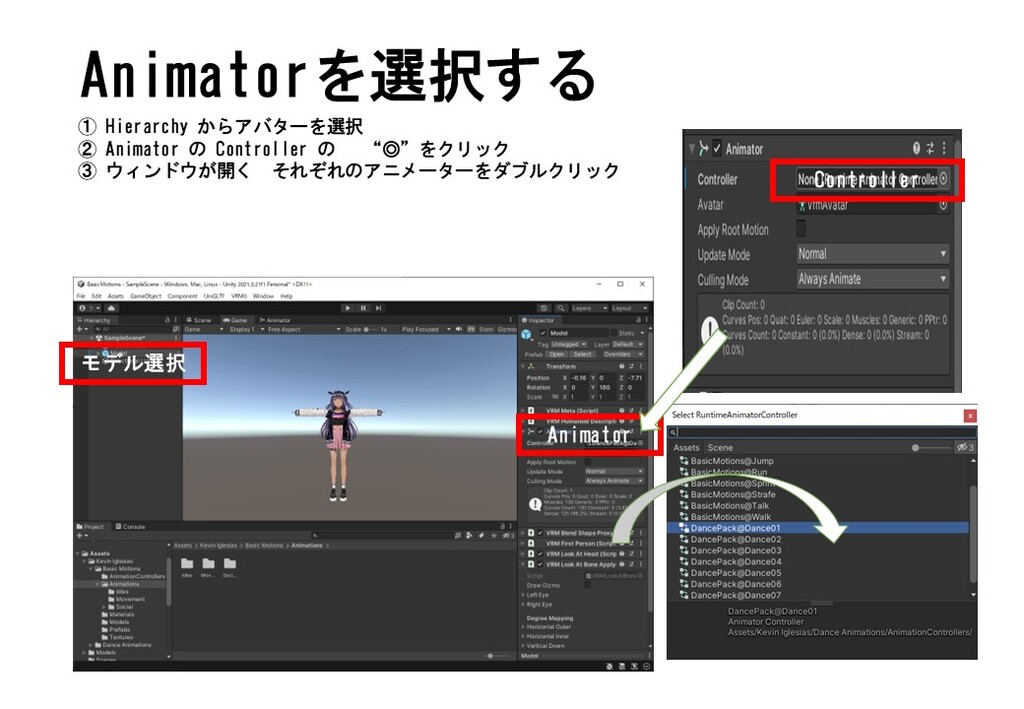
モーションの切り替え
Animetor Contoler
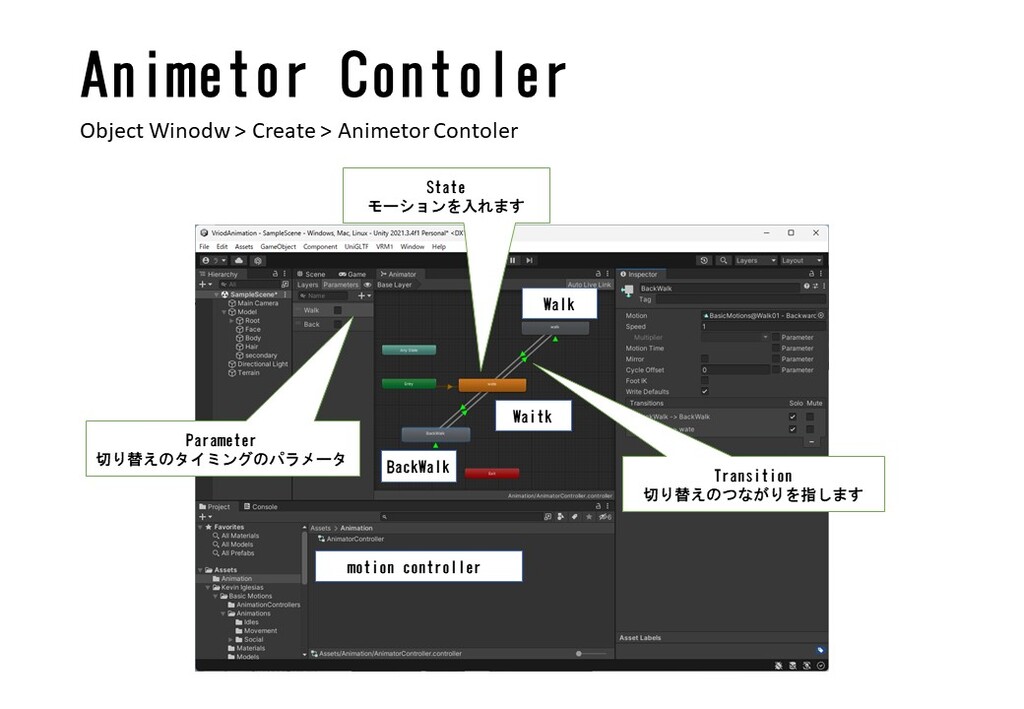
床との緩衝
Rigidbody:物理法則を与える
アバターに物理法則を与えます。重力の影響を表現しますので、支えがないと自由落下します。
Freeze Rotation: X,Y,Z それぞれチェックを入れる
Capsule Collider:カプセル型の干渉の形状
自由落下するアバターが地面にあたる(干渉)する事をチェックして落下を止めます
Center : X=0,Y=0.85,X=0 Height: 1.75
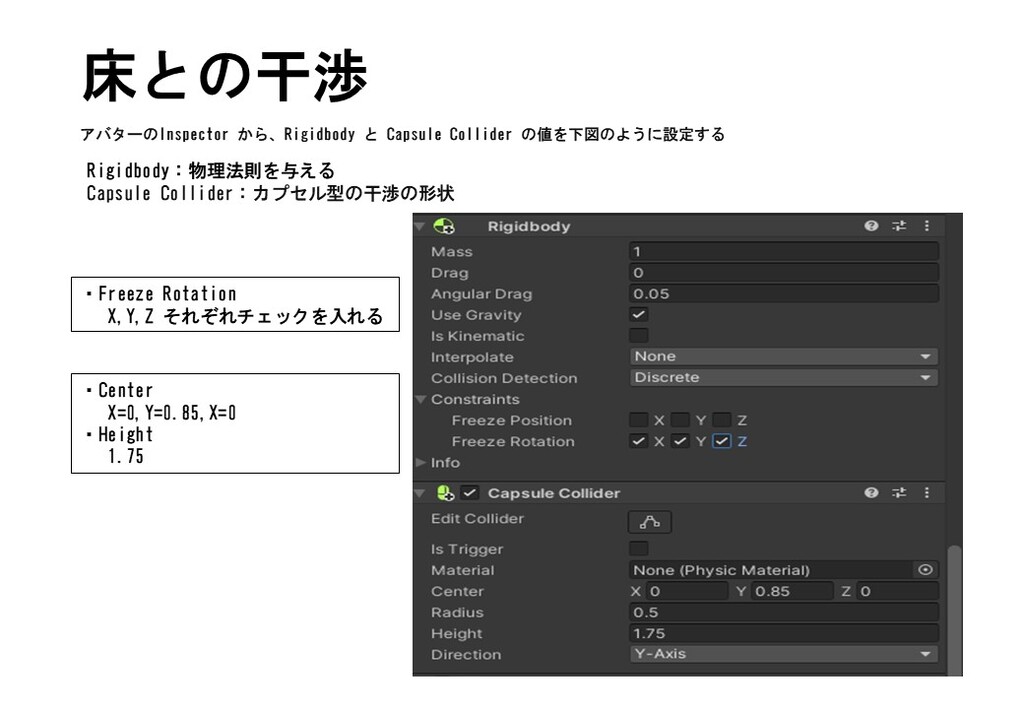
完成
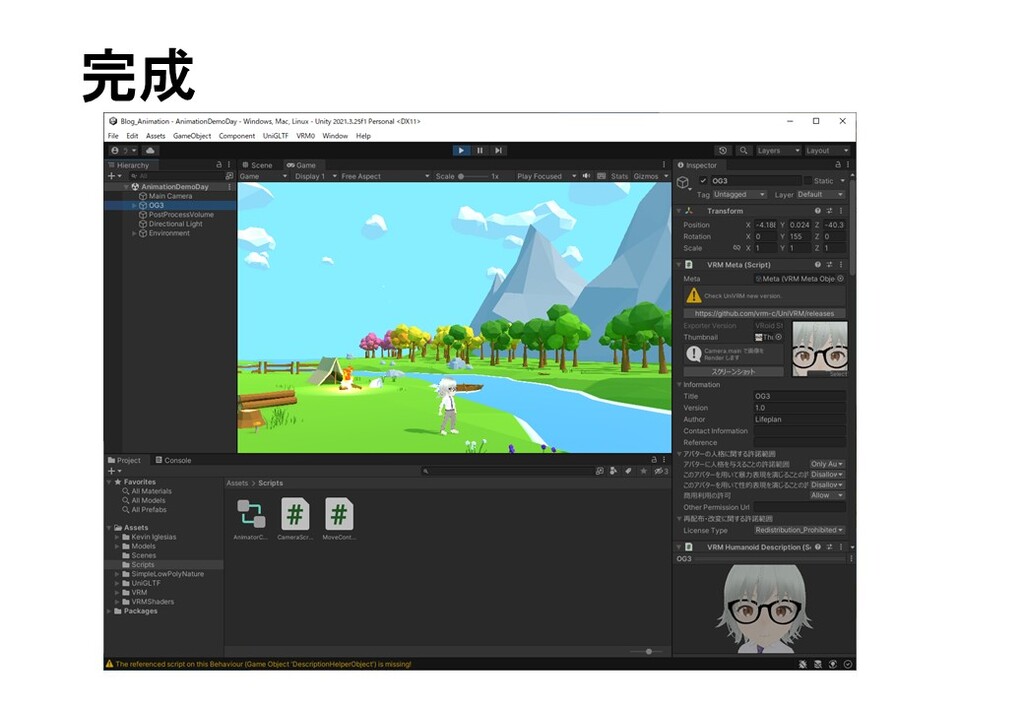


コメント